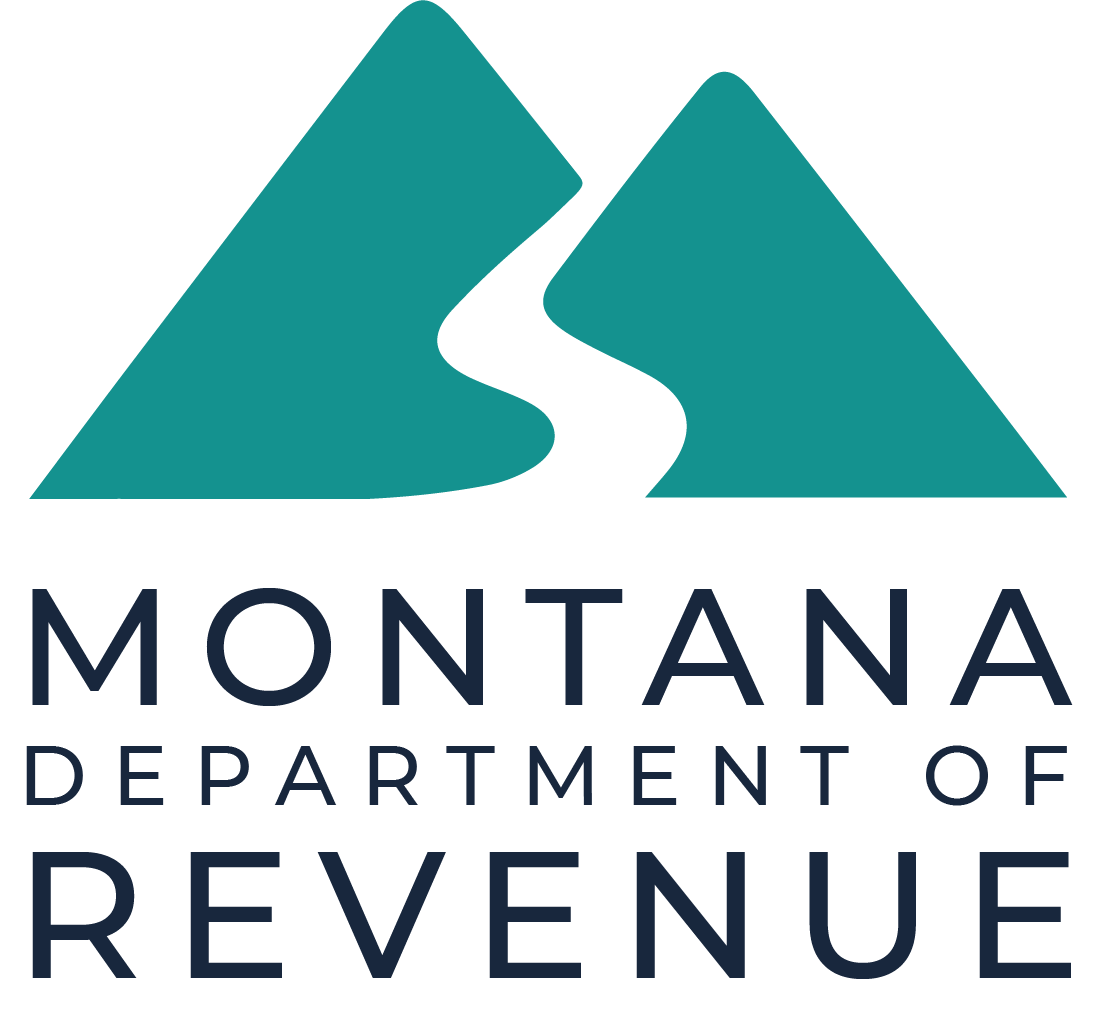Use this form to request an informal review of your property. The informal review process invites you to explain why you believe our classification or value of your property is incorrect and allows us to address your concerns.
The Request for Informal Classification and Appraisal Review (Form AB-26) must be submitted within 30 days from the date on your classification and appraisal notice.
The department will review your request. If we determine valuation adjustments are warranted, the adjustments will apply to Tax Year 2024.
If you miss the 30-day deadline, your next opportunity to submit a request for informal review will be in 2025 after you received your classification and appraisal notice for the 2025-2026 valuation cycle.
How to Submit Your Request
- Online Submission: Submit Form AB-26 Online. Note: A Montana State Single Sign-on Service Okta Account is required.
- Paper Form Submission: Fill out, download, and either email, mail, or hand deliver your completed form and all supporting documents to the Montana Department of Revenue field office servicing the county where your property is located.
Need Help?
For more detailed contact information, please visit DOR Field Office Contact Information by County.
Montana State Single Sign-on Service Okta (Okta) Account Setup
To submit a Request for Informal Classification and Appraisal Review (Form AB-26) electronically, you must have a Montana State Single Sign-on Service Okta account.
Step 1: Access the Request for Informal Property Review (Form AB-26)
- Click on the link below to start the process:
Access Form AB-26 - Select Request for Informal Classification and Appraisal Review (Form AB-26)
Step 2: Login Process
If you already have an Okta account:
- Enter your username and password.
- Click the Sign-in button.
- Skip the account creation steps and proceed to the form instructions.
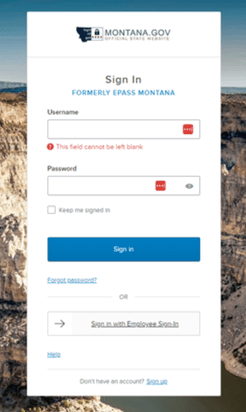
Step 3: Create an Okta Account
If you do not have an account:
- Click the Sign-up link at the bottom of the sign-in screen to create a new Okta account.
- Enter the information requested on the sign-up form and click the Sign-up button.
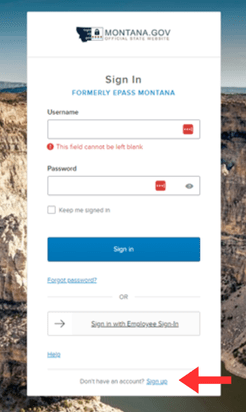
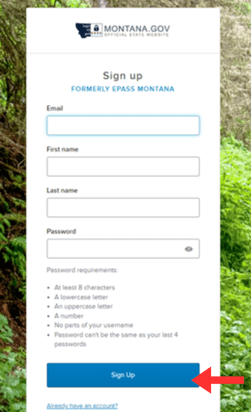
Step 4: Email Verification
After signing up, Okta will send a verification email from noreply@okta.com with the subject line “Activate Account”.
If you do not see the email in your inbox, please check your inbox and spam or junk folder.
- Click the Activate Account button in the email to complete the verification.
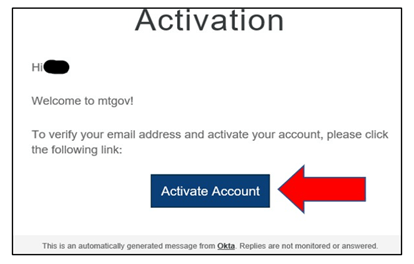
Step 5: Sign into Okta Again
Once verified, you will be redirected to the sign-in screen again:
- Enter your username (email address) and password.
- Click the Sign-in button to access the form.
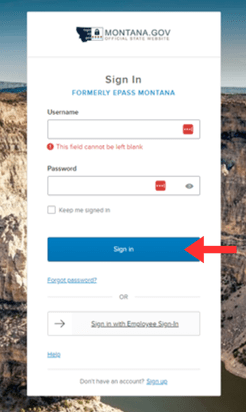
Step 6: Completing and Submitting Form AB-26
Follow the on-screen instructions to complete and submit Form AB-26.
Download and print a copy of your submission for your records.