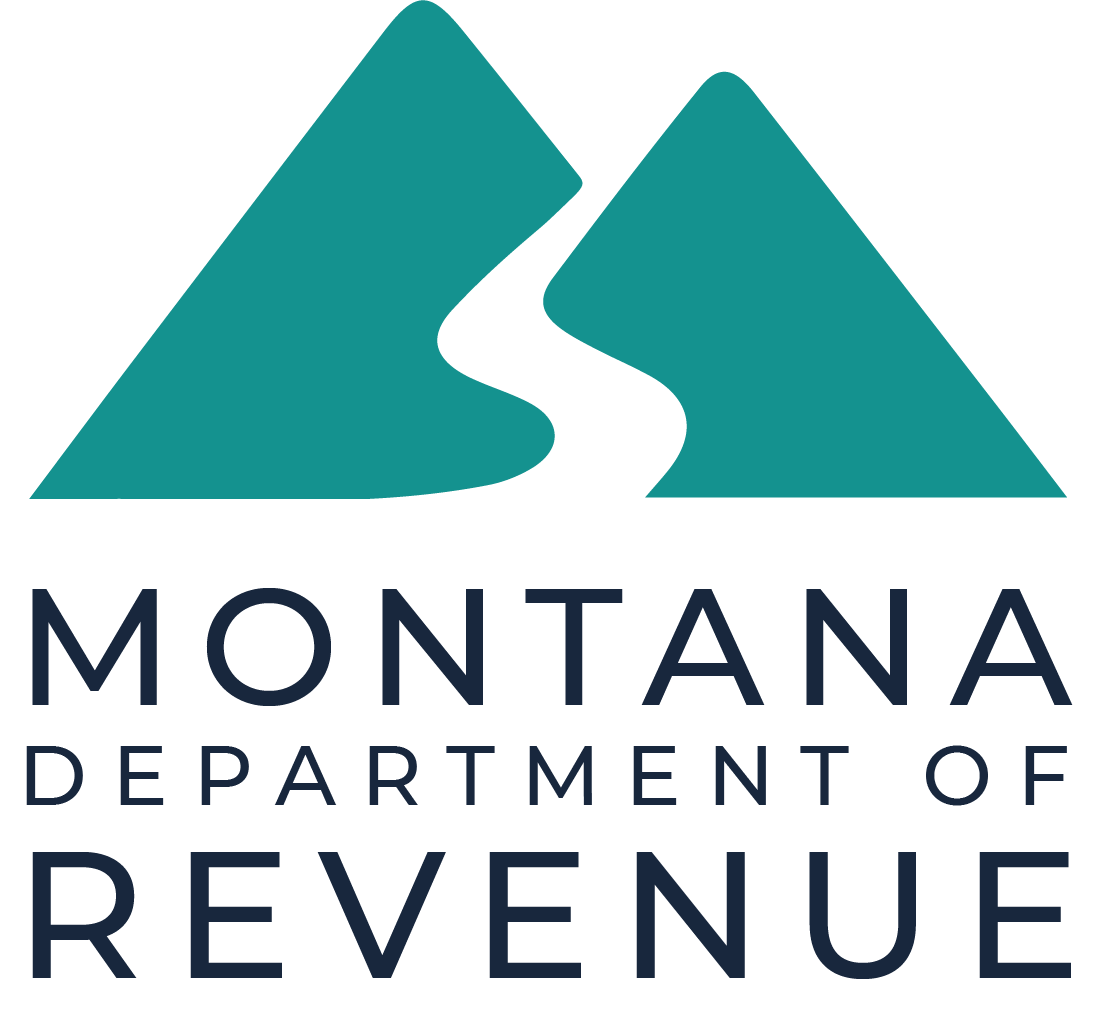Use this form to request an informal review of your property. The informal review process invites you to explain why you believe our classification or value of your property is incorrect and allows us to address your concerns.
The Request for Informal Classification and Appraisal Review (Form AB-26) must be submitted within 30 days from the date on your classification and appraisal notice.
The department will review your request. If we determine valuation adjustments are warranted, the adjustments will apply to Tax Year 2024.
If you miss the 30-day deadline, your next opportunity to submit a request for informal review will be in 2025 after you received your classification and appraisal notice for the 2025-2026 valuation cycle.
How to Submit Your Request
- Online Submission: Submit Form AB-26 Online. Note: A Montana State Single Sign-on Service Okta Account is required.
- Paper Form Submission: Fill out, download, and either email, mail, or hand deliver your completed form and all supporting documents to the Montana Department of Revenue field office servicing the county where your property is located.
Need Help?
View step-by-step instructions for Montana State Single Sign-On Okta Account Setup.
For more detailed contact information, please visit DOR Field Office Contact Information by County.