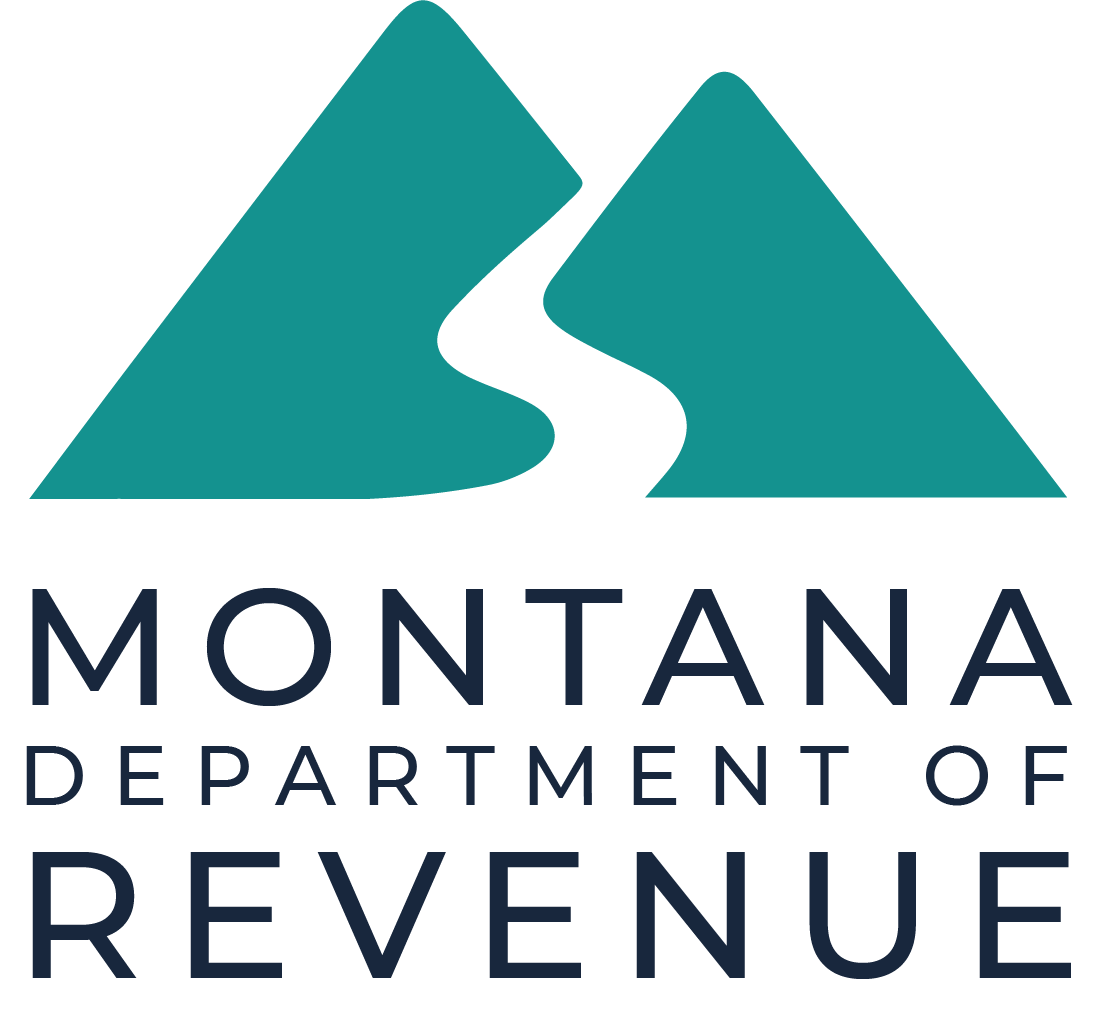To access certain online services, you will need a Montana State Single Sign-On Service Okta account. Follow the steps below to either sign in or create an account.
Step 1: Access the Form
Choose from the links below to get started with your request:
- Request for Informal Classification and Appraisal Review (Form AB-26)
- Commercial Property Income and Expense Survey
- Agricultural Land Classification Application (Form AB-3)
If prompted, follow the instructions to sign in or create an account.
Step 2: Sign In or Sign Up
If you already have an Okta account:
- Enter your username and password.
- Click Sign In.
- Once signed in, you can proceed directly to complete the form.
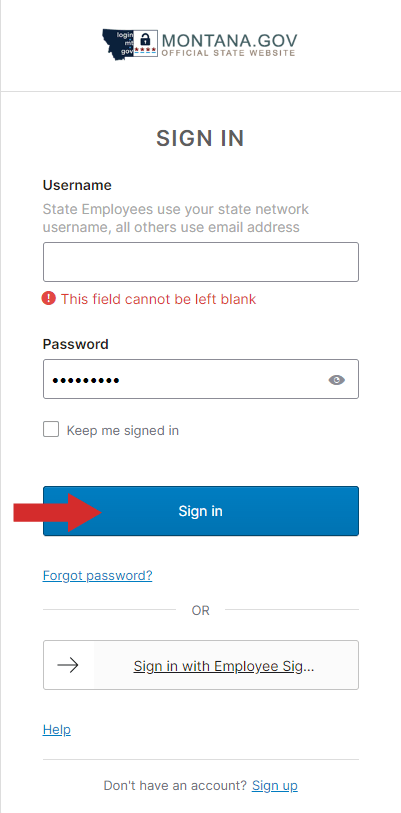
If you do not have an Okta account:
- Click Sign Up.
- Fill in your email, first name, last name, and create a password. Make sure to meet the password requirements:
- At least 8 characters.
- Must include a lowercase letter, an uppercase letter, a number, and cannot contain parts of your username.
- Click Sign Up to proceed.
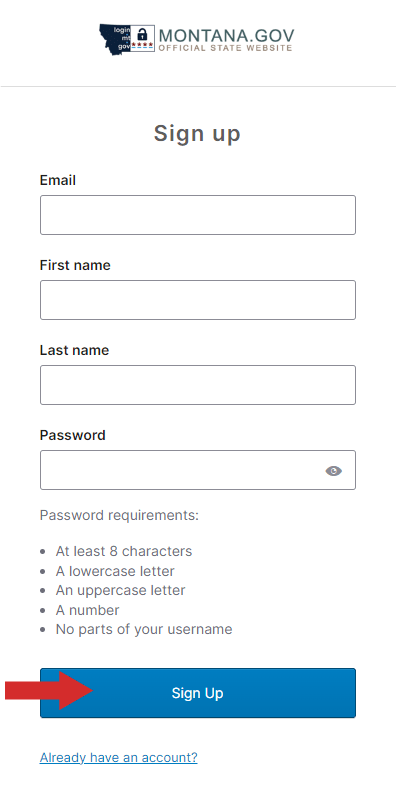
Step 3: Set Up Security Methods
Once you create an account, you will need to set up a security method to protect your account:
- Email Verification: Choose this option to receive an email with a verification link or code.
- Security Question: Alternatively, choose or create a security question that you can use to verify your identity.
Click Set Up next to your preferred security method and follow the prompts.
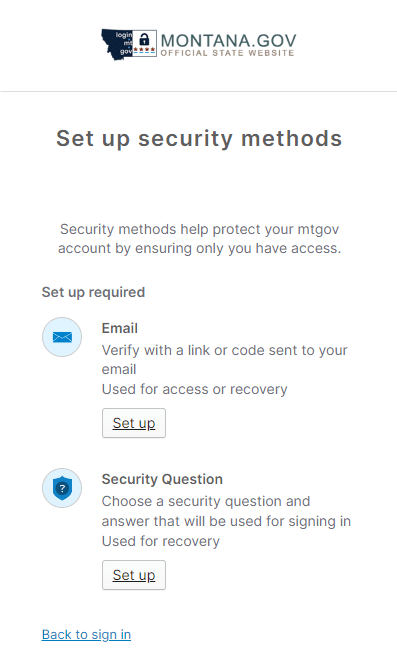
Step 4: Verify Your Account
If you chose Email Verification:
- Okta will send you an email from noreply@okta.com with the subject “Activate Account.”
- Click the Activate Account button in the email to verify your email address.
- If you did not receive the email, check your spam/junk folder or click Send again.
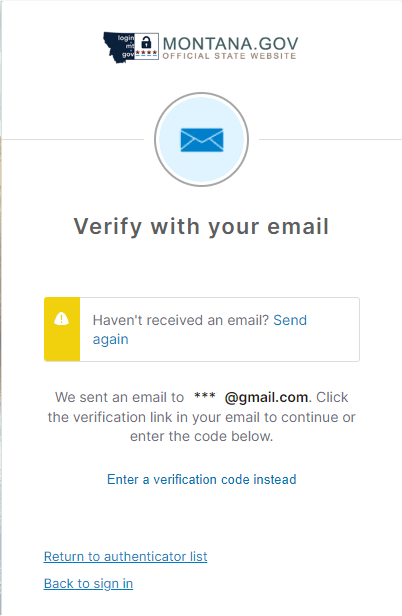

If you chose Security Question:
- After setting your security question, you will still need to verify your email address.
- Follow the instructions above to activate your account via email.
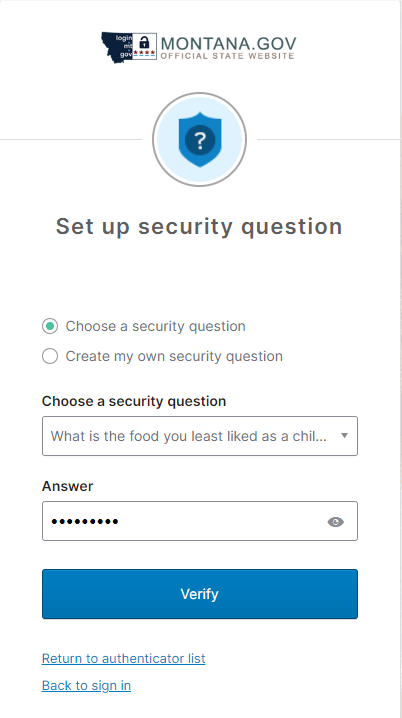
Step 5: Log In to Okta
Once your account is verified, go back to the sign-in screen:
- Enter your username (email address) and password.
- Click Sign In to access your account.
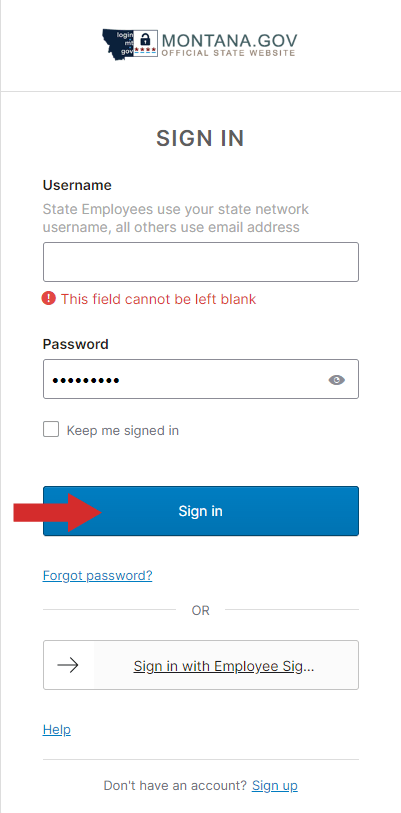
Step 6: Complete the Form
After signing in, you can proceed to complete the form. Make sure to download and save a copy for your records.